To access sites or services including Outlook email and MyHuman Resources, Multi-Factor Authentication must be set up.
Step 1
Download ‘Duo Mobile’ to your cell phone through the App Store or Google Play.
Step 2
Go to MyMFA.uwo.ca and log in using the same Western username and password as myHR.uwo.ca. Under ‘Choose Device’, select ‘Mobile Phone’ and enter your cell phone number. Check off the small box to confirm your number and click ‘Continue’.
Step 3
Click ‘I have Duo Mobile’ and click ‘Take me to Duo Mobile app’. Duo will open and display a Western University Code. This number will be saved within the app and is not something you need to remember.
Step 4
Go to opt-in.uwo.ca and log in using the same username and password as before to opt in to MFA for Office 365. Click all three boxes and continue.
Step 5
Go back to MyMFA.uwo.ca and log in again. Choose authentication method. If possible, please choose ‘Duo Push’. When testing, open ‘Duo Mobile’ on your phone, and approve in the app. If you must choose ‘Call Me’, when testing, answer and listen to the call and press any number when you are told to do so.
If you have any questions during the set-up process, please contact 519-661-2111 ex 86664 Learn more about Multi-Factor Authentication by clicking here.
How does it work?
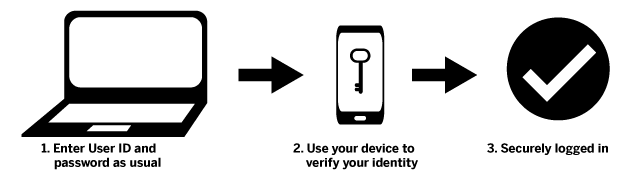
Watch Step-by-Step Instructions